First scan
Once your library is set up, Manyfold will automatically trigger a scan. You can also trigger a scan at any time using the button in the navigation menu.
Scanning for changes detects any files that Manyfold doesn’t know about in your library storage, and adds them to its index.
Manyfold works on the assumption that each folder that contains 3d model files is a single model with multiple parts. Individual files in the root folder are not scanned. If it detects a model inside what it thinks is already a model, it will flag up a warning - this is normal on newly-scanned libraries, especially if you organise your files in a different way.
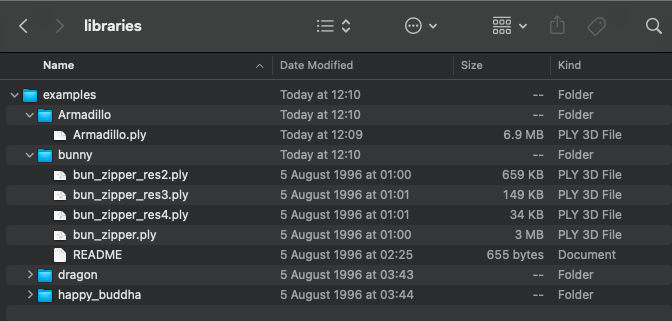
In the example above, four models will be created as a result of the scan; Armadillo, Bunny, Dragon, and Happy Buddha. Each will contain the files in their respective folders.
Homepage
The homepage shows a list of recently-added models; once your scan has picked up the files, you should see them appear in here.
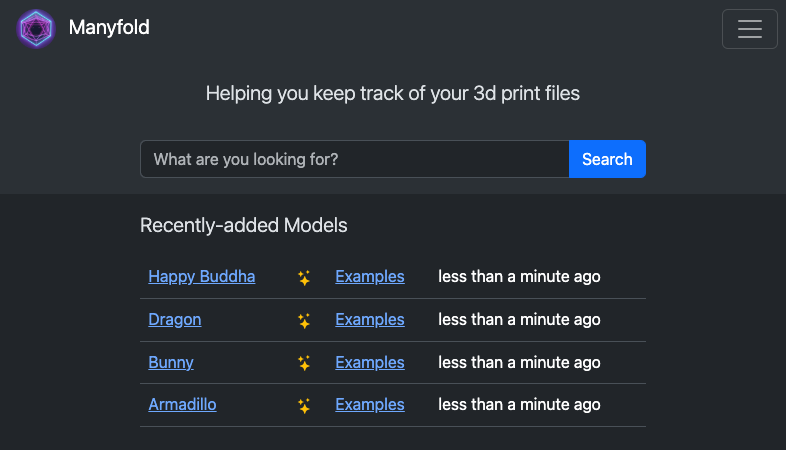
Model list
If you click through to a library, or to the main model list, you will then see the models that have been scanned, along with a 3d or image preview for each one.
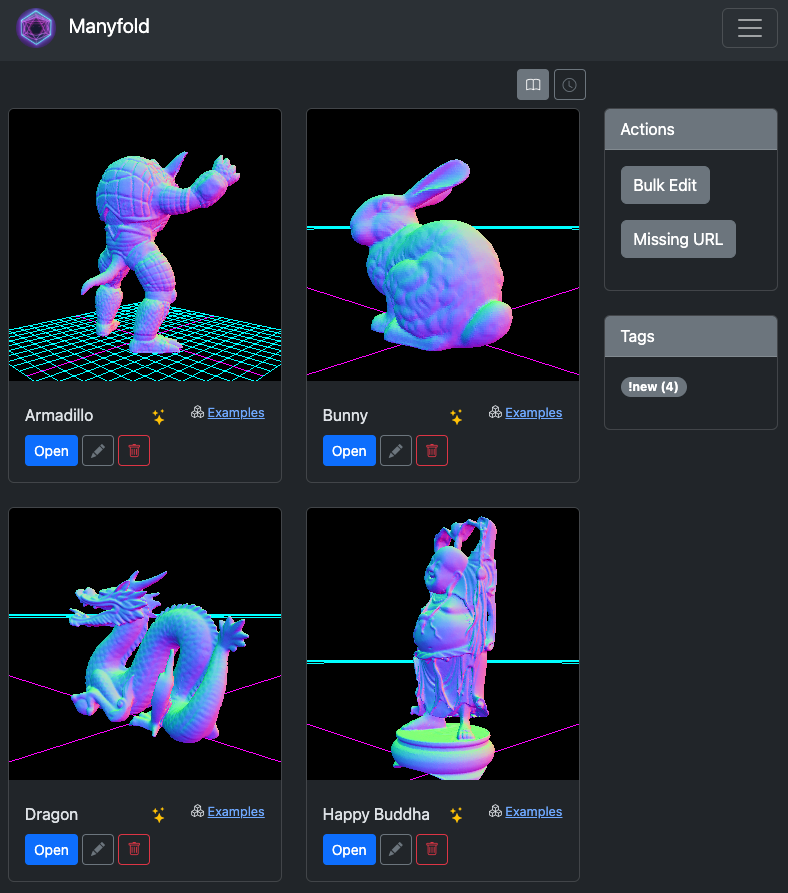
In the screenshot above, you can see that each of the models in the folders mentioned above have been indexed. Click “Open” on the relevant model to view all its files.
Next steps
There are lots more things you can do with Manyfold, but that should get you up and running! We hope you find it useful!
Check out the (still-growing) user manual for more information on the various features that you now have available, or the administration guide for more on how to configure and look after your instance!
And one last thing; we depend on your support to be able to keep building this completely free tool, so if Manyfold is useful to you, please consider setting up a small regular donation to keep us going.
 Manyfold
Manyfold